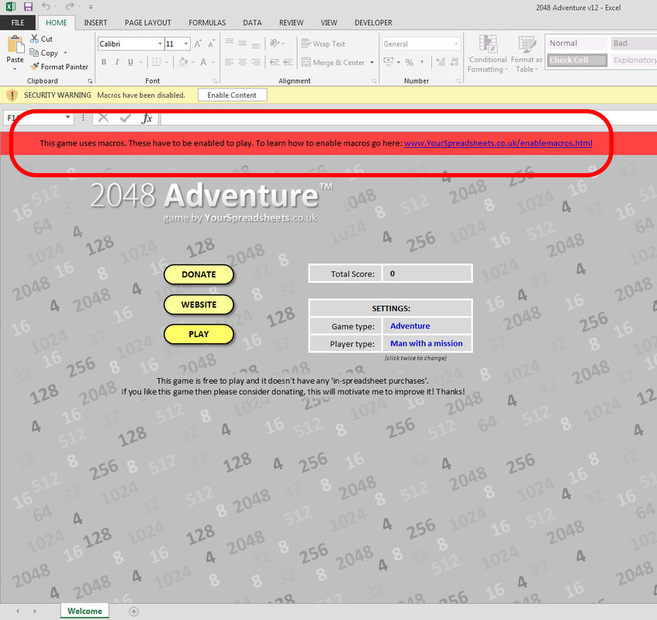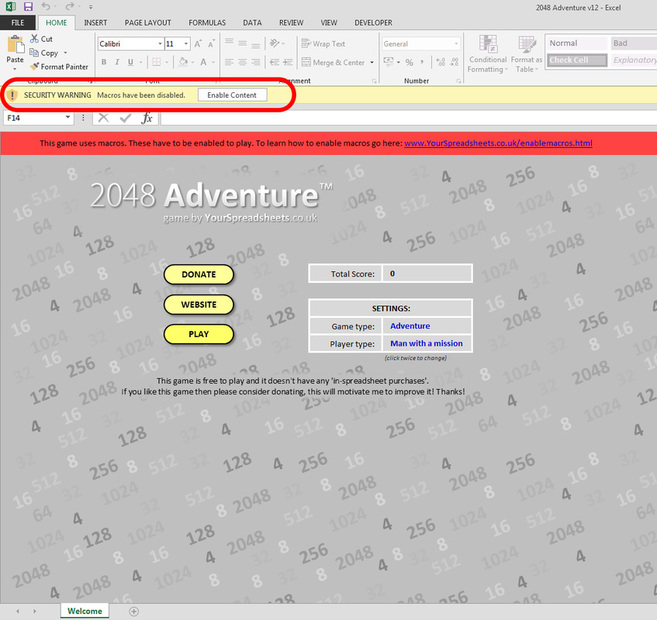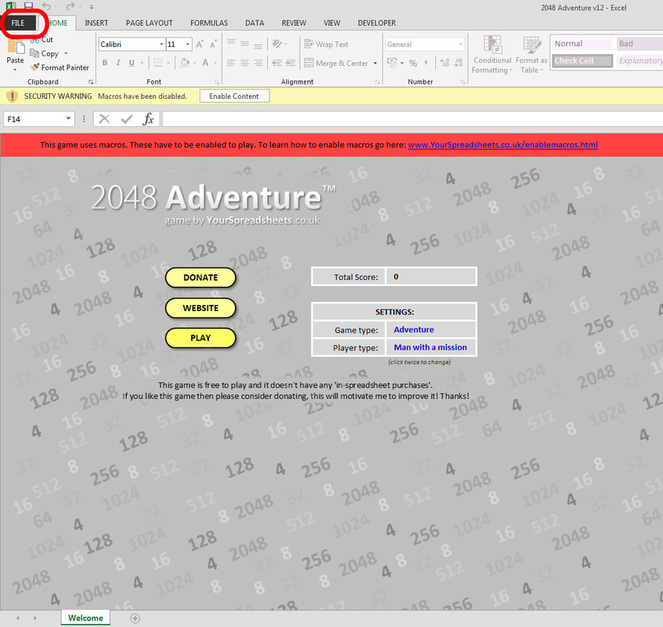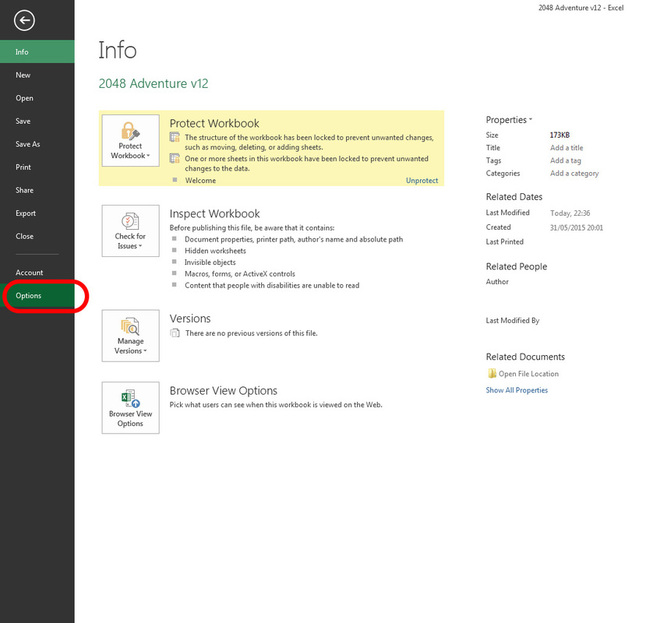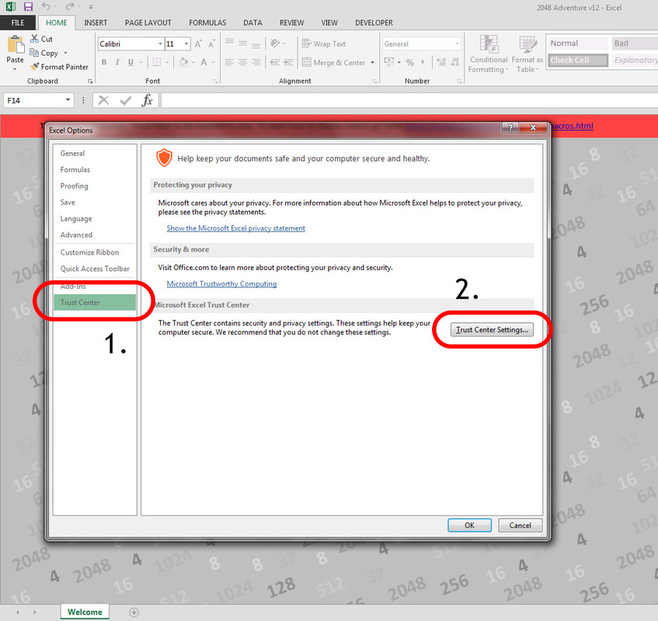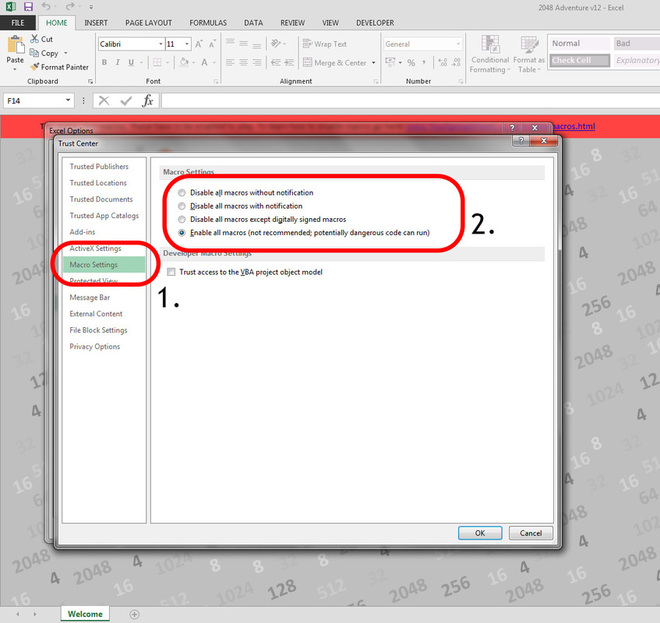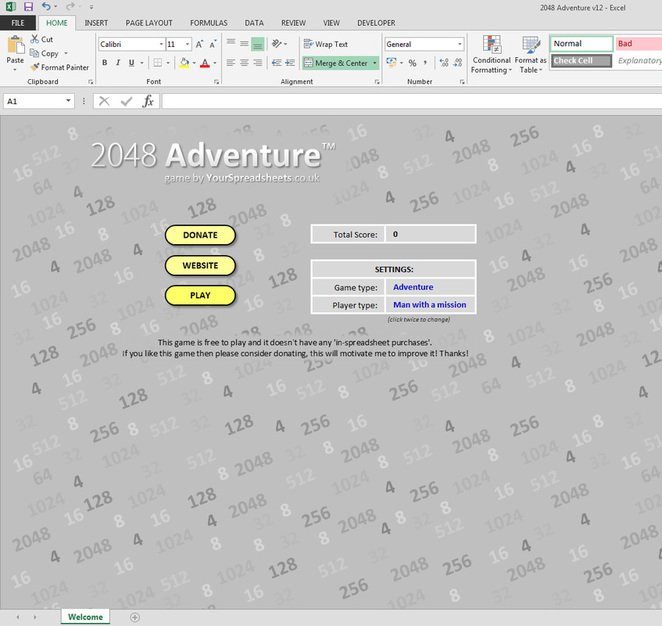Guide on how to enable macros in Excel
(Based on Microsoft Excel 2013)
(Based on Microsoft Excel 2013)
[General note: this guide is based on 2048 Adventure game in Excel].
SCREEN CAPTION 1
When you open the spreadsheet and have macros disabled then you will see the below information. You won't be able to play this game until macros are enabled, these are required to run most of the tasks within this game.
SCREEN CAPTION 2
In area marked below you will see an information that you have to enable macros to be able to use the spreadsheet [if you use Microsoft Excel other than version 2013 then press F1 and search for how to enable macros]. If this information isn't displayed but you still can't use the spreadsheet then go to Screen Caption 3. Press 'Enable Content' and macros will be enabled for this one use of Excel.
You are ready to play the game. However, you may want to read to the end of this guide to learn how to enable macros permanently.
Note: no harmful code is, intentionally, place in macros contained in spreadsheets on this website - therefore it is safe to enable them.
SCREEN CAPTION 3
Alternatively, if macros are disabled without notification then you will not see the security warning at top of the screen [as shown in Screen Caption 2]. In this case do the following steps. Use this option also if you want to avoid enabling macros each time you open this spreadsheet.
Press 'File' in the top left hand corner of Excel window.
SCREEN CAPTION 4
Press 'Options' as shown below.
SCREEN CAPTION 5
Press 'Trust Center' as shown in area 1. below. Now press 'Trust Center Settings...' as shown in area 2. below.
SCREEN CAPTION 6
Next press 'Macro Settings' and select either (after that restart Excel for changes to take effect):
- 'Disable all macros with notification' which will result in Excel showing a security warning [as in Screen Caption 2] asking to enable/disable macros each time spreadsheet containing macros is opened.
- 'Enable all macros...' which will enable all macros and the security warning [as in Screen Caption 2] will not be shown.
It is recommended to select 'Disable all macros with notification' for security reasons - in case you sometimes open spreadsheets from unknown sources. However, if you open spreadsheets from a known source, like this website where the macros don't contain viruses etc, then select 'Enable all macros...'. This will speed up using spreadsheets from this website.
SCREEN CAPTION 7
And that's it, macros are now enabled and you can start playing the game.